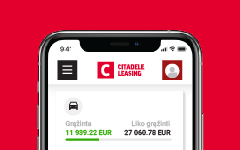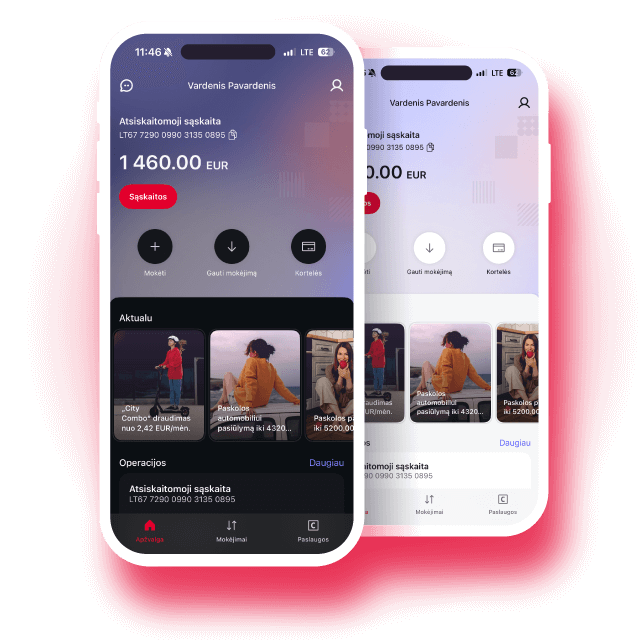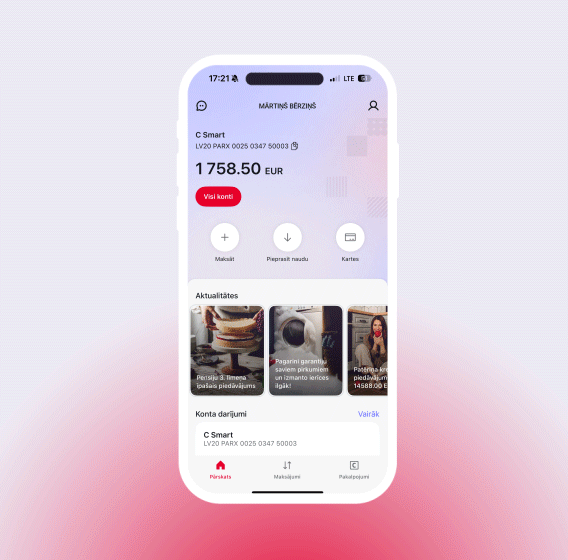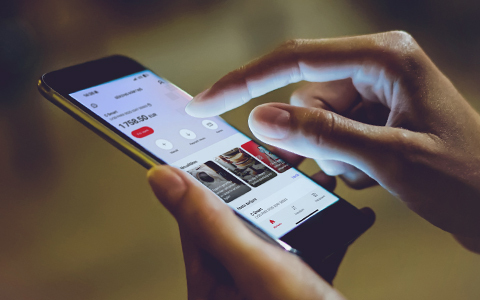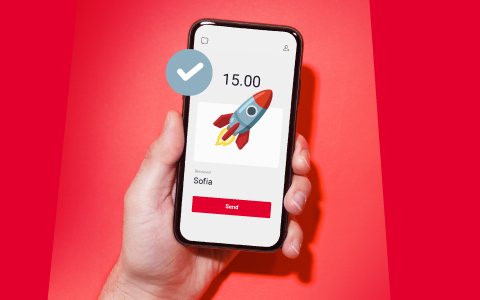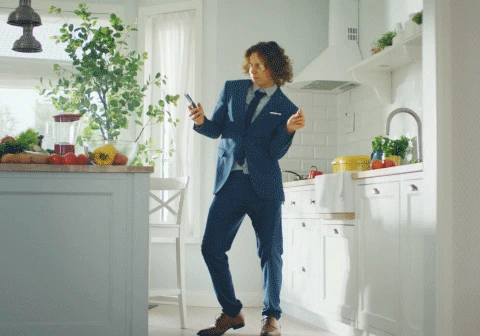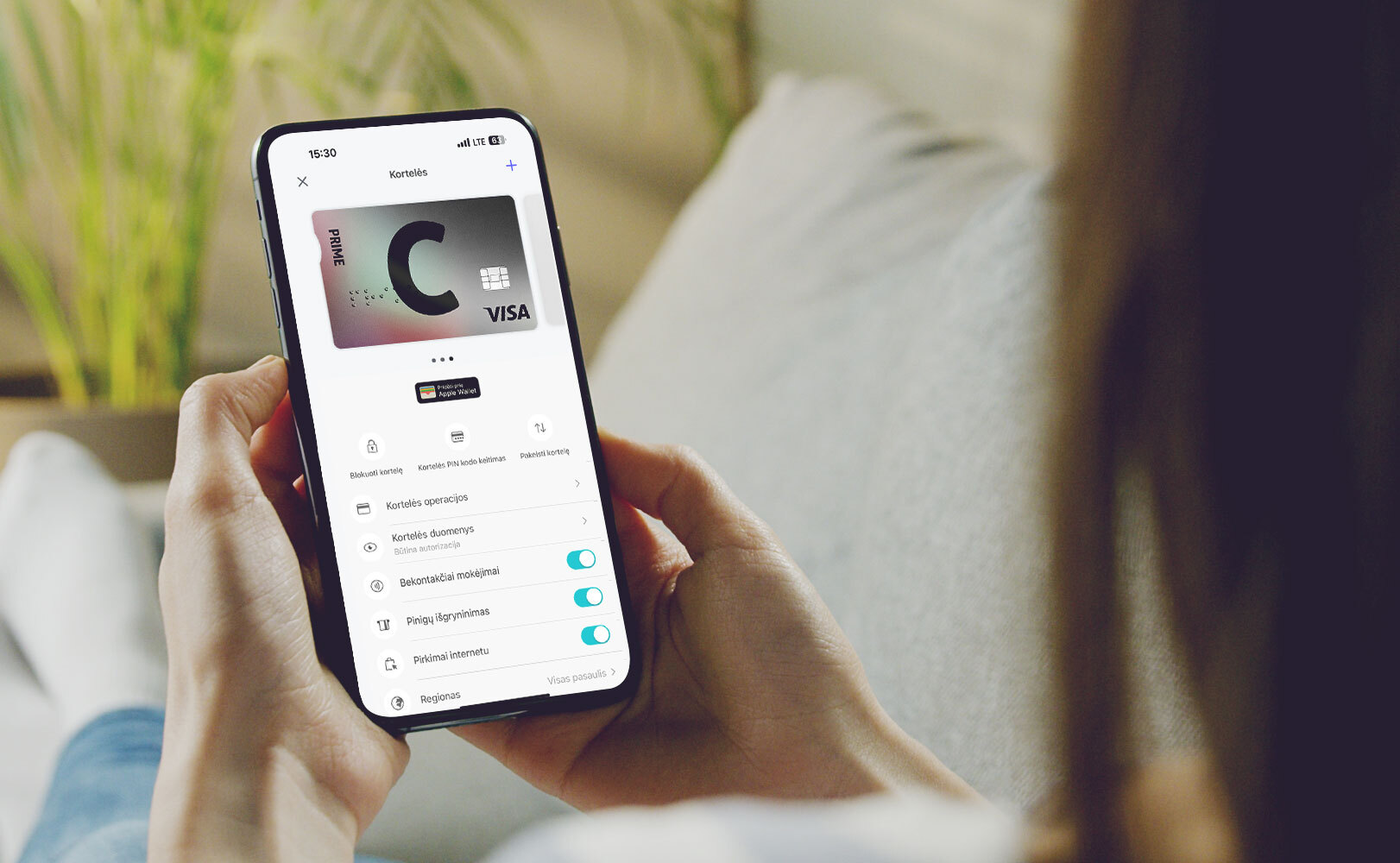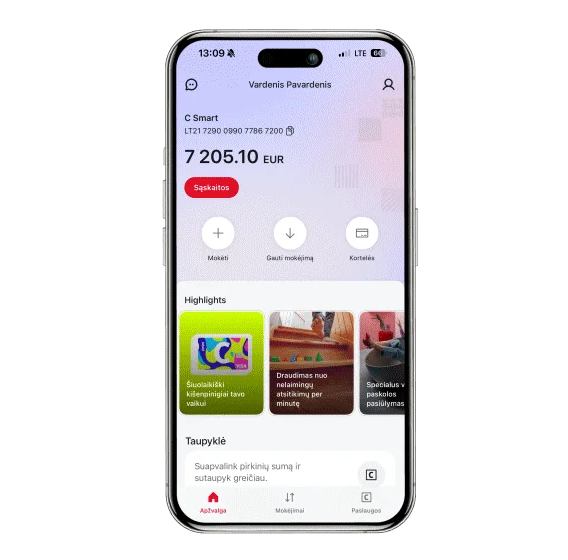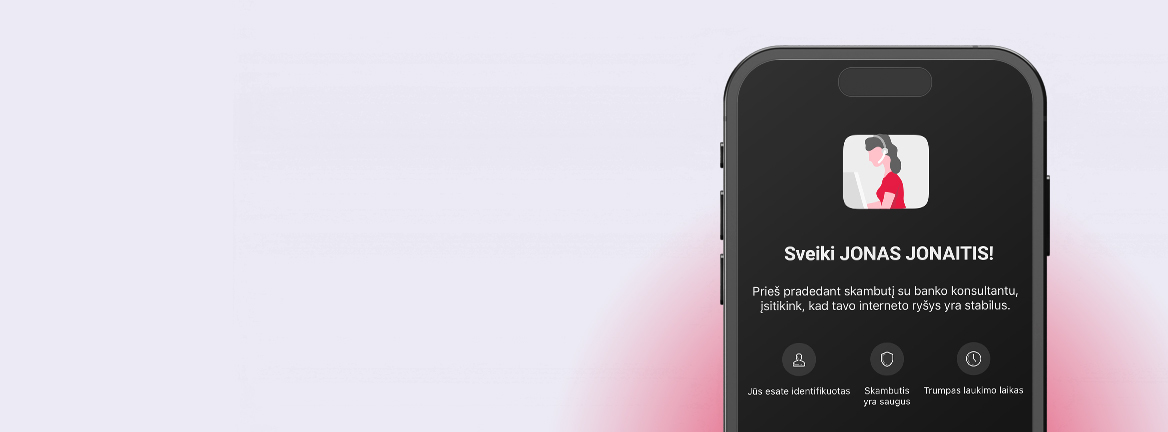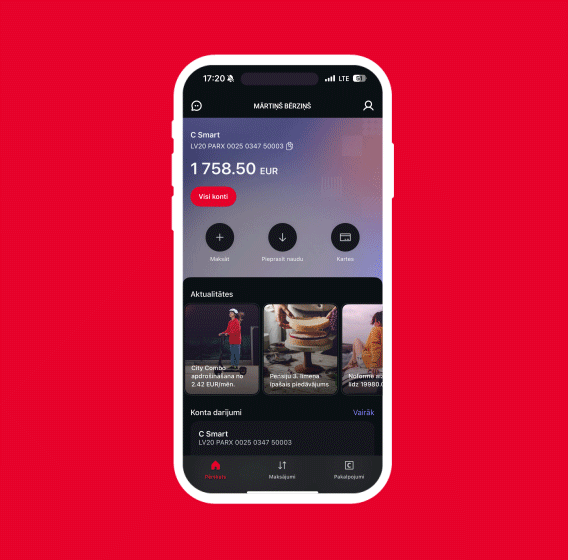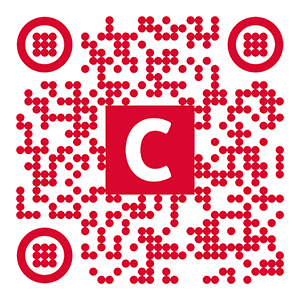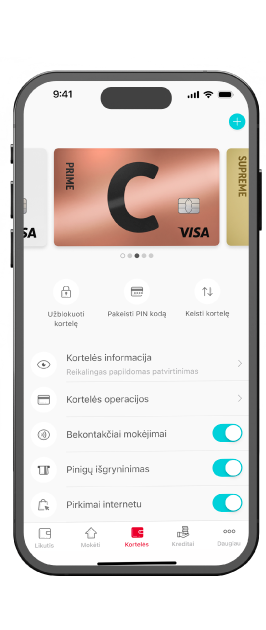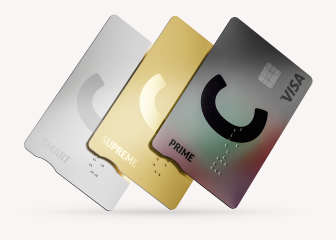On our website, we use our own and third-party cookies to provide a better website and online service user experience and offer content and services which interest you, based on your habits. See more in our Cookie Terms and Conditions. You can agree to our use of cookies by selecting Confirm, or reject them by selecting Reject. You can also change or cancel your decision at any time by selecting Cookie Settings. If you choose to reject all cookies, our website will only save the functional cookies necessary for the website to function and be secure, and for which we do not require your permission.
- Become a customer
-
Daily
Back
Daily-
Digital bank
-
Cards
-
Payment methods
-
-
-
-
-
Loans and leasing
Back
Loans and leasing-
For daily needs
-
For car
-
For home
-
-
-
-
-
Savings and deposits
Back
Savings and deposits-
Short term savings
-
Long term savings
-
-
-
-
Insurance
Back
Insurance-
For financial security
-
For an active lifestyle
-
For home
-
-
-
-
-
Useful
Back
Useful-
Useful
-
Contact us
-
-
-